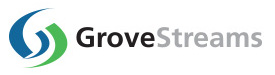GroveStreams Arduino Yún - Quick Start
This tutorial walks through the creation of a user account, an organization, and an Arduino Yún sketch that uploads temperature readings into GroveStreams every 20 seconds.Two data streams will be created:
1. A Celsius stream
2. A Fahrenheit stream
The entire tutorial only takes a few minutes.
The sketch provided with this tutorial works with the Arduino Yún and a temperature probe:

We used a micro USB to power the Yún from a desktop computer. We also used the Arduino 1.5.8 IDE which supports the Arduino Yún.
You can follow the Guide to the Arduino Yún to configure your Yún's WIF and security.
Step 1: Create a Free User Account and Organization
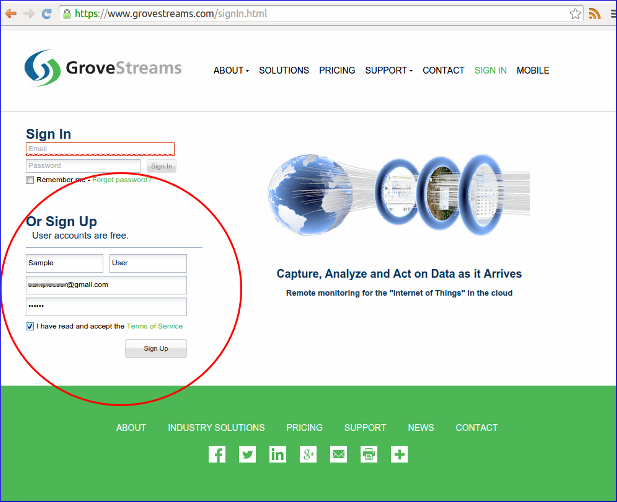
Open a browser and navigate to the GroveStreams registration page and sign up.
After creating a free user account, log into GroveStreams.
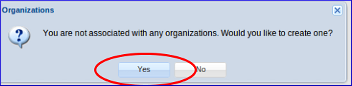
You will be prompted to create an organization. Select Yes.
What's an Organization?
An organization is a Workspace, typically representing a home, business, or organization. Each organization has its own set of components, streams, dashboards, maps, and other items. An organization allows you to control user and device access to the organization. You are automatically the "owner" and given full access rights when you create an organization. Other users may invite you to their organizations with rights they give you. All of the organizations, you "own" or are a member of, will appear in your GroveStreams start page (the first page that appears when you sign in).
An organization is a Workspace, typically representing a home, business, or organization. Each organization has its own set of components, streams, dashboards, maps, and other items. An organization allows you to control user and device access to the organization. You are automatically the "owner" and given full access rights when you create an organization. Other users may invite you to their organizations with rights they give you. All of the organizations, you "own" or are a member of, will appear in your GroveStreams start page (the first page that appears when you sign in).
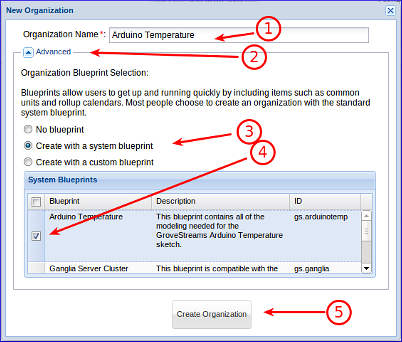
1. Enter a name for the new organization. It can be any name.
2. Expand the Advanced section.
3. Ensure Create with a system blueprint is selected.
4. Select the Arduino Temperature system blueprint. This will create your organization with commonly used items such as units.
5. Click Create Organization.
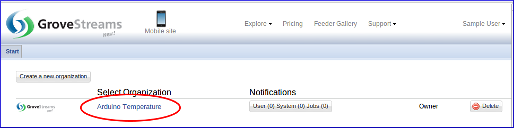
1. Enter your new organization by clicking on its name.
Step 2: Create the Arduino Sketch
Open the Arduino IDE (Integrated Development Environment) and create a new sketch. Copy the below into the new sketch:
How to Copy
Select all of the code below and copy it to the clipboard (Ctrl-c). Paste the code into the Arduino IDE sketch (Ctrl-v). Remove the first line "Data provided by Pastebin.com - Download Raw - See Original" from the Arduino IDE sketch.
Or
Click the Download Raw link below, select all of the code and copy it to the clipboard (Ctrl-c). Paste the code into the Arduino IDE sketch (Ctrl-v).
GroveStreams API Used in the Sketch Below
GroveStreams Simple Feed PUT API
Select all of the code below and copy it to the clipboard (Ctrl-c). Paste the code into the Arduino IDE sketch (Ctrl-v). Remove the first line "Data provided by Pastebin.com - Download Raw - See Original" from the Arduino IDE sketch.
Or
Click the Download Raw link below, select all of the code and copy it to the clipboard (Ctrl-c). Paste the code into the Arduino IDE sketch (Ctrl-v).
GroveStreams API Used in the Sketch Below
GroveStreams Simple Feed PUT API
Can't see the code below? It can also be found here: pastebin.com/dqTnPZDX.
Next you will need to edit the mac and gsApiKey sketch variables within the Local Network Settings and GroveStreams Settings section of the sketch:

1. Change the mac variable in your sketch. Newer Arduino Ethernet shields have a sticker with the MAC address on the back. Use that address. If there is no sticker, then a MAC address that is unique to your GroveStreams organization can be generated by clicking on the Tools button and selecting Generate MAC Address within your GroveStreams organization's Observation Studio.

1. Set the gsApiKey variable in your sketch to match your GroveStreams organization Secret API Key.
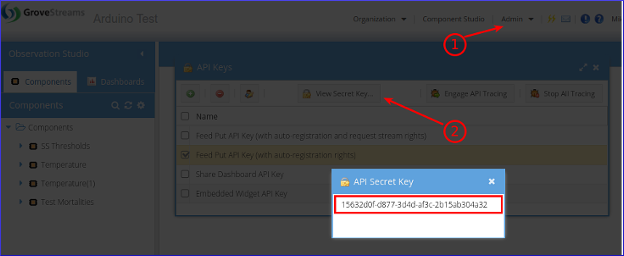
To find your Secret API Key:
1. Select the Admin - API Keys menu option and choose the Feed Put API Key (with auto-registration rights) key
2. Click View Secret Key
3. Select and copy the API Secret Key to the clipboard (Ctrl-c) and paste it into your sketch (Ctrl-v) replacing the existing gsApiKey value.
3. Click the Arduino IDE Serial Monitor button (The magnifying glass in the top right corner) to view debug tracing from the sketch.
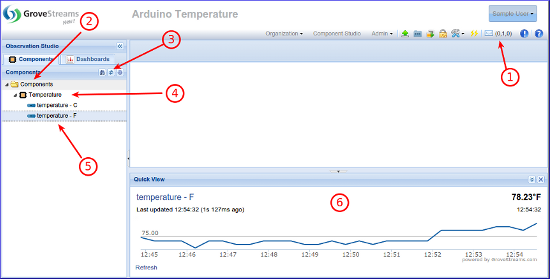
Within your GroveStreams organization:
1. The notification button will indicate if you have any notifications. Some notifications report errors. Check for any notifications that may contain any upload errors.
2. Select the Components folder.
3. Click the Refresh button.
4. Your new component will appear under the Components folder.
5. Select a Stream
6. Your latest measurements will appear within the Quick View panel. The Quick View panel will display No Data if no measurements have been uploaded.
Congratulations! You have successfully created an Arduino Ethernet sketch that uploads measurements into GroveStreams.
Double click a stream to explore or edit historical values. Click on the Dashboards tab to create dashboards and maps. Right click on the Temperature component and choose Edit Component to explore the component model. Keep exploring and learning!
Troubleshooting
Watch for errors within the Arduino IDE Serial Monitor window. Successful API calls to GroveStreams should return a status of: HTTP/1.1 200 OK. An error message should appear within the Serial Monitor window if the call fails.If the call made it to a GroveStreams server, but an error still occurred, a GroveStreams system notification will be created that contains the error. While in the GroveStreams organization's Observation Studio, click on the Notifications button (located in the top toolbar. It looks like an envelope) and select the System tab. Click Refresh to list new notifications.
Ensure your development environment can reach the GroveStreams servers. Do a command line ping to grovestreams.com. If that is unsuccessful, then try pinging the GroveStreams IP address directly (173.236.12.163). If you can ping the IP address, but cannot ping grovestreams.com, then you are experiencing a DNS lookup issue.
Any parameter that is part of the URL needs to be URL encoded. This should only become an issue if you have given the gsComponentName parameter, or other parameters, a value with reserved URL characters (such as spaces or commas). There are many free URL encoders on-line that you can use to encode your URL or URL parameters such as freeformatter.com.
Are you seeing more than one component? If so, you probably changed the sketch's MAC address after running it once. Delete the GS component that has the incorrect ID (its ID will be the readable MAC address). Double click the component to view its ID.
Ensure you are not using the same API Secret Key for different organizations. API Secret Keys are only associated with the organization they have been created within and can only be used for that organization.
Troubleshooting Checklist
- Did you remember to change the sketch's MAC address?
- Did you remember to change the sketch's gsApiKey variable?
- Have you checked your GS organization for any notifications?
- Is the sketch's serial monitor reporting "HTTP/1.1 200 OK" or errors?
- Does your sketch have enough RAM? The GS sketch consumes almost 2k. You may have exceeded RAM if you've added to the sketch. The serial monitor will not give any direct indication that it ran out of memory. Strange things, such as the URL being truncated, will occur.
- Have you connected your Ethernet shield to a network that has access to the world wide web?
- Does your Arduino have power? Ensure the LED lights are on.
- Is the first line in your sketch "Data provided by Pastebin.com - Download Raw - See Original"? If so, delete it. It was automatically added by pastebin when you did a Ctrl-c and Ctrl-v while copying the sketch.
- Still can't figure out what's wrong? Delete your GroveStreams organization, start over, and follow the instructions carefully. Sometimes it's easier and faster to start over than to try and figure out what step was missed or performed incorrectly.
Still having problems or you want to modify the solution and are not sure what to do?
Send us an email and we'll do our best to help you out: support@grovestreams.comHelpful Links
GroveStreams Help CenterGroveStreams Simple Feed PUT API
GroveStreams Forum
Arduino Forum